Create a new Django application using Aldryn Django
About this tutorial
In this tutorial you will create and deploy a new application using Aldryn Django. Aldryn is a wrapper around Django, the most popular Python web application framework. Aldryn provides automatic configuration and integration with cloud services such as database, media storage and so on.
Unless you are sure you wish to use Aldryn, we recommend starting with our standard Django tutorial instead.
Set up a Divio application in the Cloud
If you have not already done so, you will need to set up the local development environment.
Create the application
In the Divio Control Panel, create a new application.
Any web application in any language can run on Divio, as long as there is nothing that prevents its being Dockerised. For convenience we provide some ready-to-go application templates in Django, Wagtail, Django CMS, Node.js, React, PHP Symfony, Java Spring Boot and others. Use of these is optional. You can also start with a Blank template, in which you build your application from a blank sheet.
For this tutorial, select:
- Platform:
Python 3.x - Application type:
Django
At the time of writing, version 4.2 is Django's Long-Term Support release, and is guaranteed support until at least April 2026. This is the version currently selected by default in Divio applications.
Divio Applications use Git for code management. We provide a Git server that your Applications will use by default; you can also choose "External" to use another Git service if you prefer. For this tutorial, use our Divio server.
- Hit Next, then and give your application a name and select the Free Trial plan and hit Create application.
It takes a few moments to create the Application. During this process, the Control Panel defines the basic Application files for your application by adding commits to its repository. This could include assembling its Dockerfile and other files, depending on the Application type.
Application environments
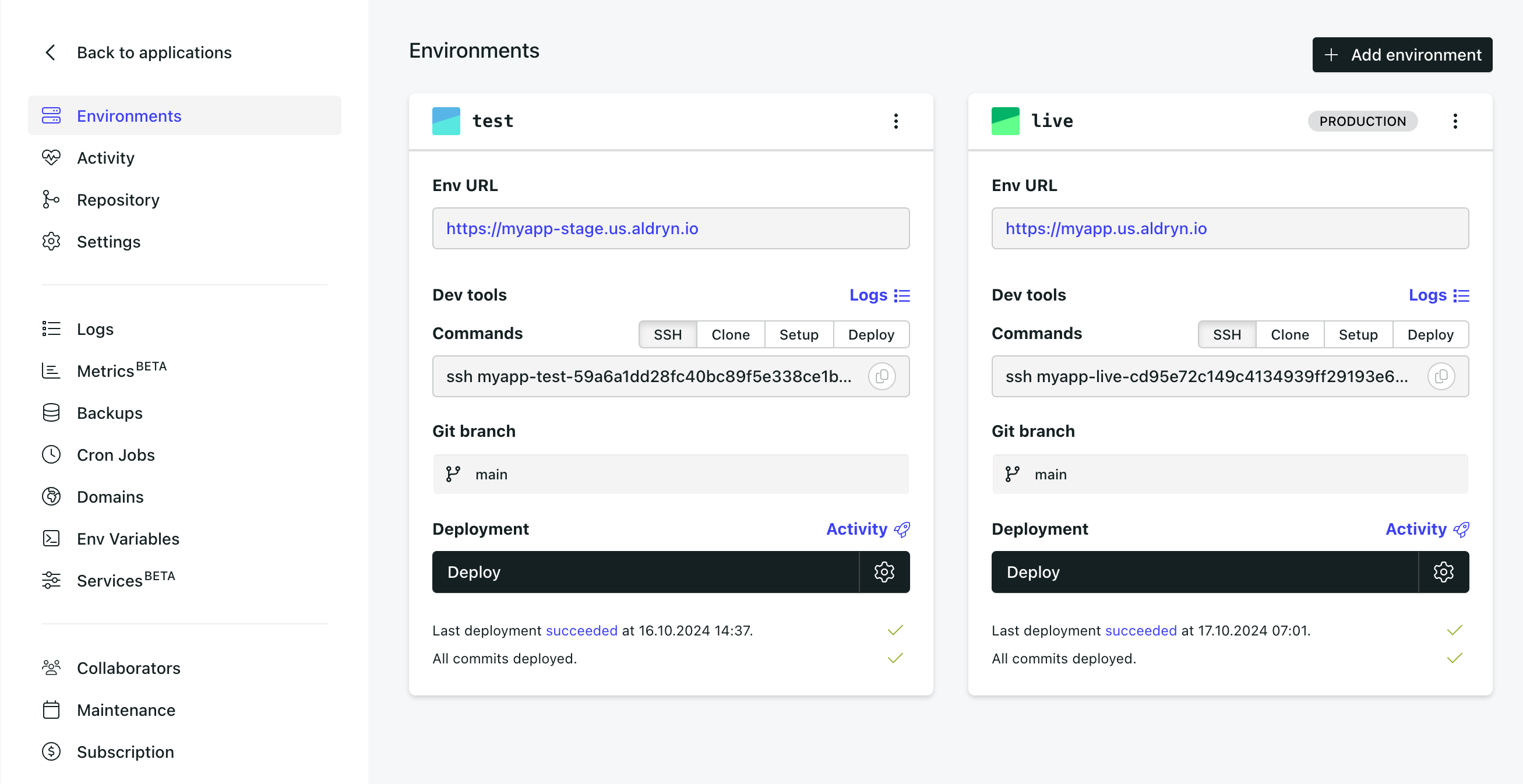
Your Application has two independent server environments, Test and Live . The Test and Live environments have their own services, and unique environment variables to configure access to them. They can be deployed independently, and can also be configured to track different Git branches.
Deploy the application
Once the application has been fully created, use the Deploy button to deploy the Test server.
The deployment process first builds the Docker image from the Dockerfile, and then launches a Docker container from
the image. The container environment will include automatically-configured environment variables for connections to
services such as the database, media storage and so on.
Typically, this takes a minute or so.
Open the Test environment website
- Once you have successfully deployed the Test environment, the Control Panel will indicate this in the interface with a
Last deployment succeeded at ... message and the application URL in the Test environment pane will display as a link,
for example https://tutorial-app-stage.us.aldryn.io. Select the link to access the application.
Since this is your own application, you can use our single-sign-on to log in by selecting Log in with Divio. You'll see the familiar Django admin for a new application.
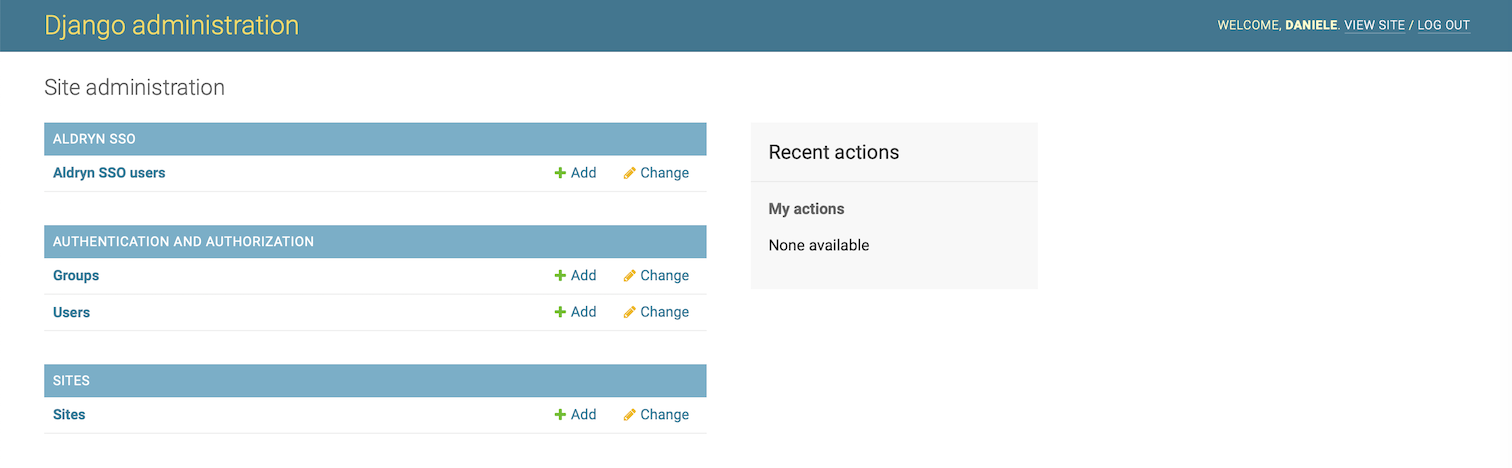
About deployment
Divio requires a payment card verification as one of the counter measures against abusers. Go to the organisation settings of your application, select billing and complete the payment method to be able to deploy. The verification process won't charge your card. Refer to why Divio requires payment card verification for more details.
Any time new changes to the application code are committed to its repository, the Control Panel will indicate this with a message showing the number of undeployed commits for each of its server environments.

New code and configuration changes applied via the Control Panel (to subscriptions, cron jobs, environment variable, domains or other settings) will not take effect on either server environment until it is deployed once again.
If for whatever reason a deployment fails, there will be no down-time - the containers that are currently running will continue running, and the failing changes will not be deployed.
Explore the Dashboard
The Divio application Dashboard provides you with access to useful controls and information for the application. They are fairly self-explanatory and at this stage you don't need to interact with any of them, but it's worth familiarising yourself with what's available.
Enable Beta options
We often expose new functionality to users who opt-in to Beta features. You can do this in your account settings.